Take a Snapshot
The FunKey S allows to take in-game snapshots using a simple shortcut: just press the Fn + UP keys simultaneously.
The snapshot files will be located in the FunKey/snapshots folder on the host computer and they will be numbered following a "IMG_nnnn.PNG" pattern, with "nnnn" being a number starting at 0001 and up to 9999.
In order to access the snapshots, follow these simple steps:
| Display | Action |
|---|---|
 | Connect the FunKey S to your computer using the provided micro USB cable, then open it to turn it on |
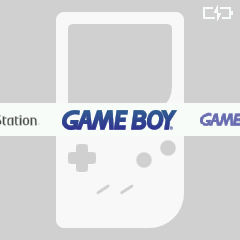 | At the launcher's main screen (example here with RetroFE), press the key |
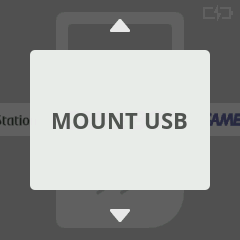 | Press the or keys until you see "MOUNT USB" |
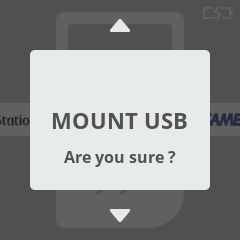 | Press the key twice to confirm |
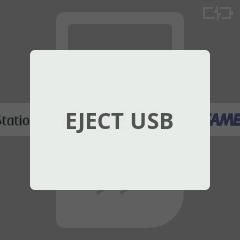 | "EJECT USB" is now displayed instead, now go to your host computer and open a File Explorer window |
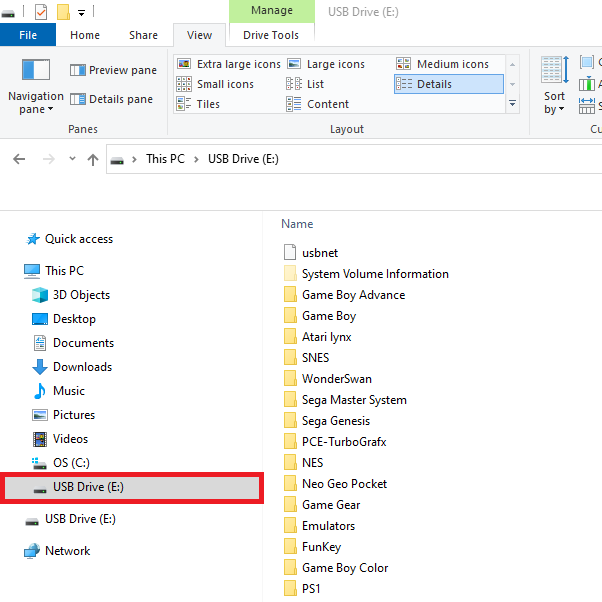 | You should see the FunKey S appear as an USB drive on your computer in the File Explorer (example here with Windows 10) |
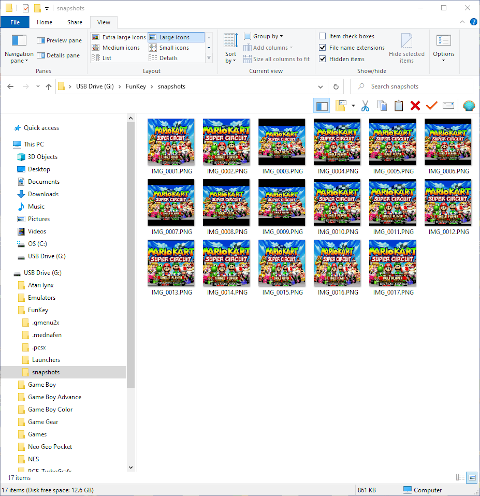 | Drag & drop / Copy / Move / Delete the snapshots files from the FunKey/snapshots/ folder in this USB drive on your computer as required |
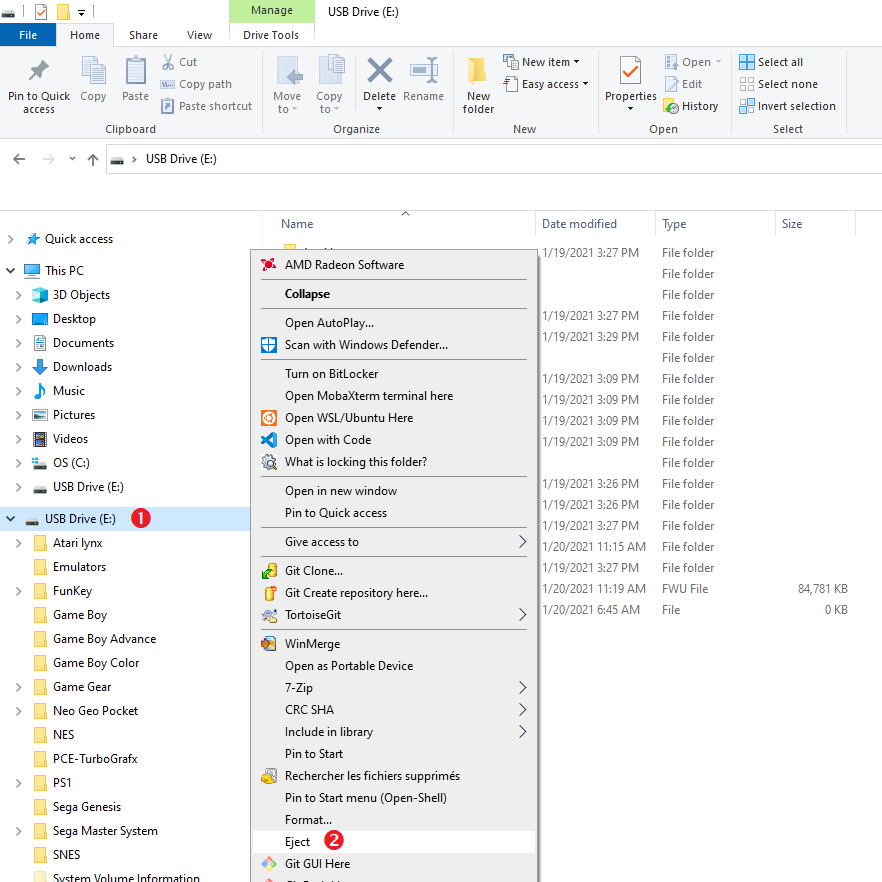 | Eject cleanly the USB drive from your computer |
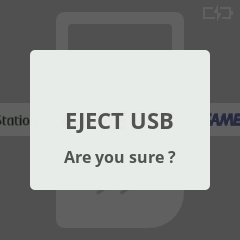 | Back on the FunKey S, at the "EJECT USB" menu entry, press the key twice to confirm |
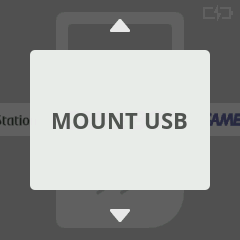 | Press the key to return to the launcher screen |