Firmware Upgrade
A firmware upgrade can be performed simply over USB without opening the FunKey S console.
Get the latest "FunKey-rootfs-x.y.z.fwu" firmware update file directly from here or from the bottom of the latest release page in the "assets" section:
https://github.com/DrUm78/FunKey-OS/releases/latest
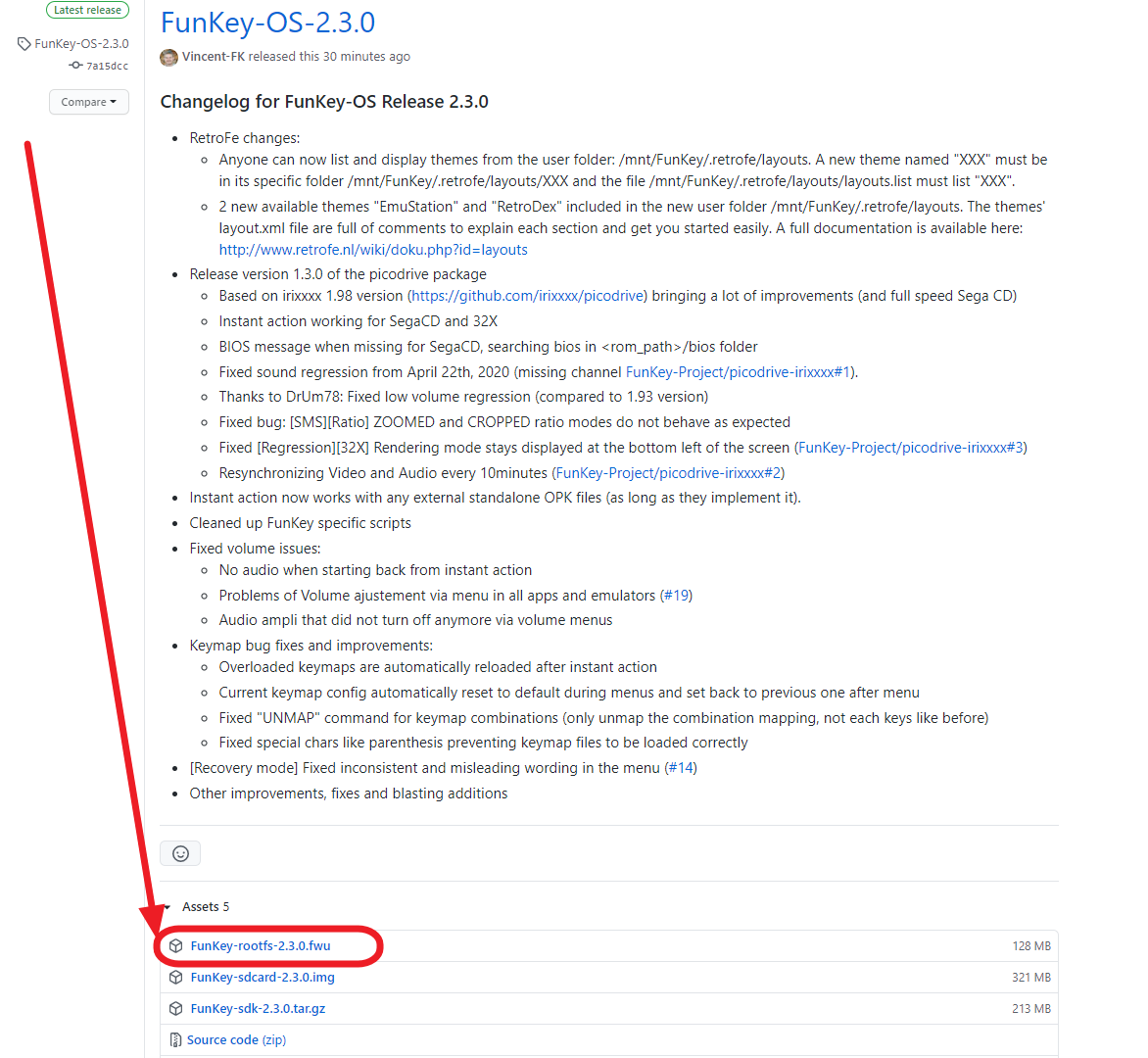
| Display | Action |
|---|---|
 | Connect the FunKey S to your computer using the provided micro USB cable, then open it to turn it on |
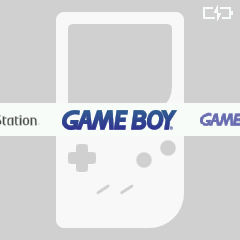 | At the launcher's main screen (example here with RetroFE), press the key |
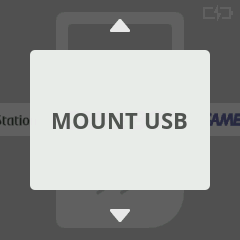 | Press the or keys until you see "MOUNT USB" |
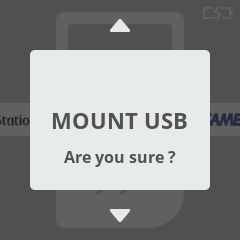 | Press the key twice to confirm |
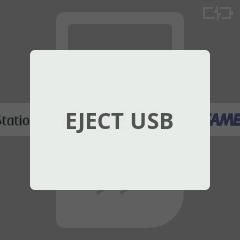 | "EJECT USB" is now displayed instead, now go to your host computer and open a File Explorer window |
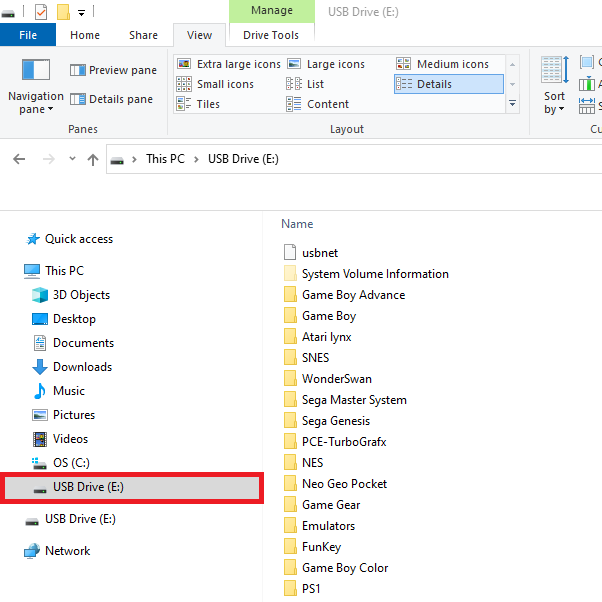 | You should see the FunKey S appear as an USB drive on your computer in the File Explorer (example here with Windows 10) |
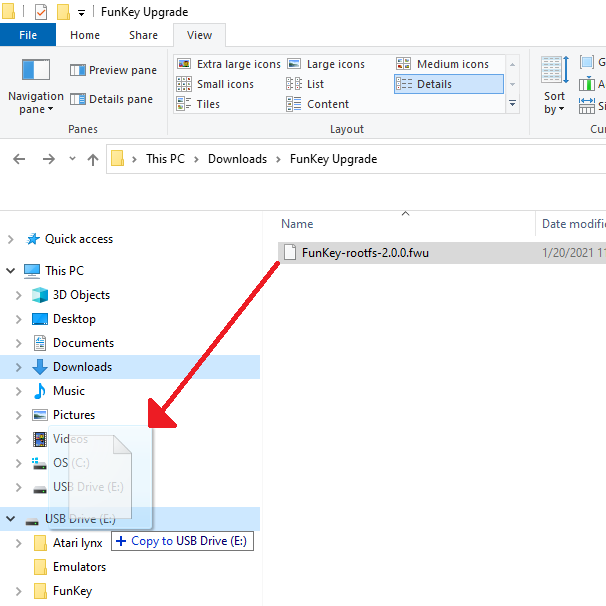 | Drag & drop the ***FunKey-rootfs-x.y.z.fwu file you just downloaded at the root of this USB drive on your computer |
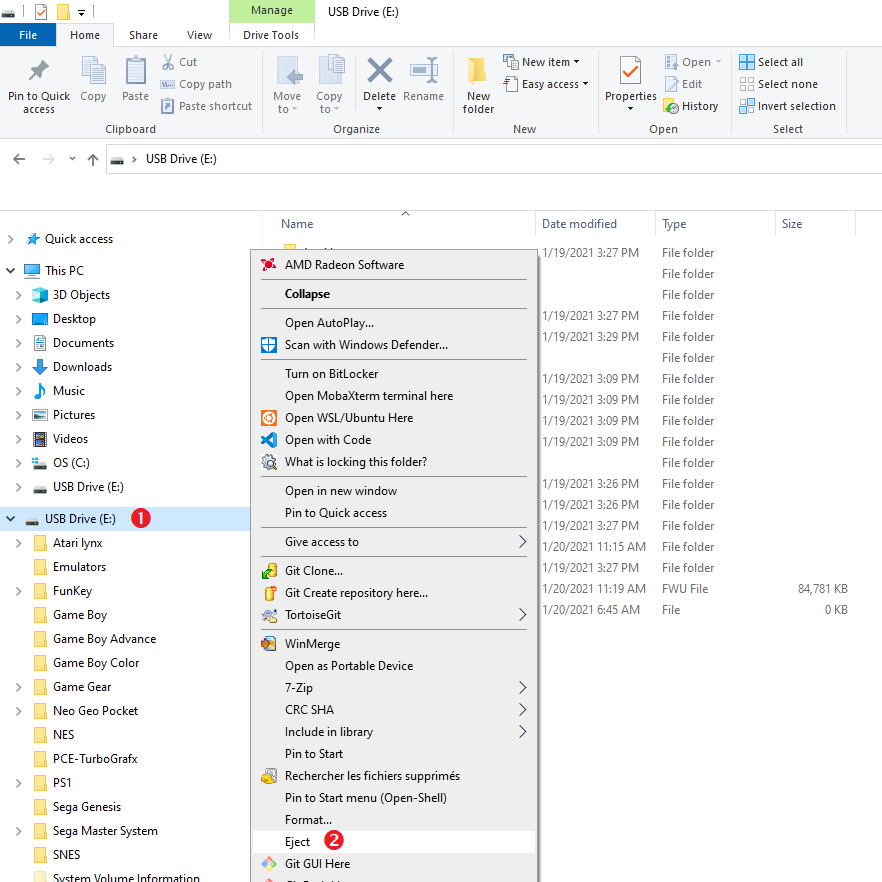 | Eject cleanly the USB drive from your computer |
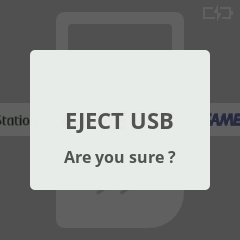 | Back on the FunKey S, at the "EJECT USB" menu entry, press the key twice to confirm |
 | The FunKey S will then reboot and perform the upgrade |