Add New ROMs
How to Get ROMs Legally¶
Yes legally! Despite the general opinion, it is perfectly possible to purchase and play famous ROMs legally such as Sonic, Castlevania, Megaman and more, read the note below for more details.
The FunKey Wiki maintains lists of legal sources for ROMs, including freeware ROMs and commercial ROMs.
Note about ROM emulation
While ROM emulation is often seen as illegal, and sometimes by extension emulation itself, it is simply not true.
Emulating hardware is perfectly legal, no gray area about this.
Sharing a software copy though is illegal, so websites that host copied ROMs or bios are illegal, as well as downloading ROMs or bios from them.
However, if some videogame companies have decided not to share their games as ROMs, it is not the case for all of them. Many companies, even such giants as SEGA, ATARI or Konami sell their retro-games online as ROMs.
For example, it is perfectly legal to purchase the SEGA Mega Drive and Genesis Classics on Steam and play Sonic on your FunKey S.
Add ROMs to the FunKey S¶
Connect your FunKey S console to your computer and add new games as simply as you would do it with a simple USB memory stick:
| Display | Action |
|---|---|
 | Connect the FunKey S to your computer using the provided micro USB cable, then open it to turn it on |
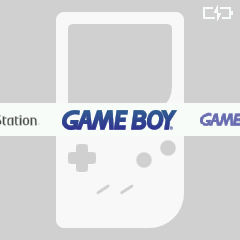 | At the launcher's main screen (example here with RetroFE), press the key |
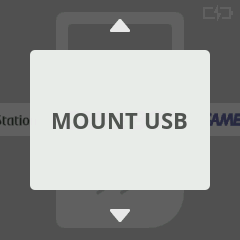 | Press the or keys until you see "MOUNT USB" |
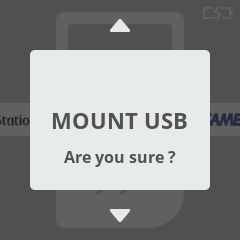 | Press the key twice to confirm |
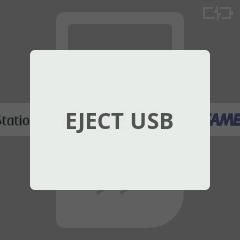 | "EJECT USB" is now displayed instead, now go to your host computer and open a File Explorer window |
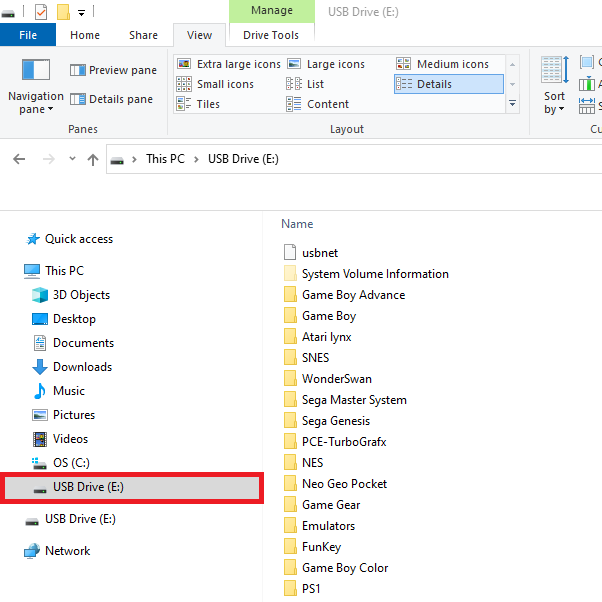 | You should see the FunKey S appear as an USB drive on your computer in the File Explorer (example here with Windows 10) |
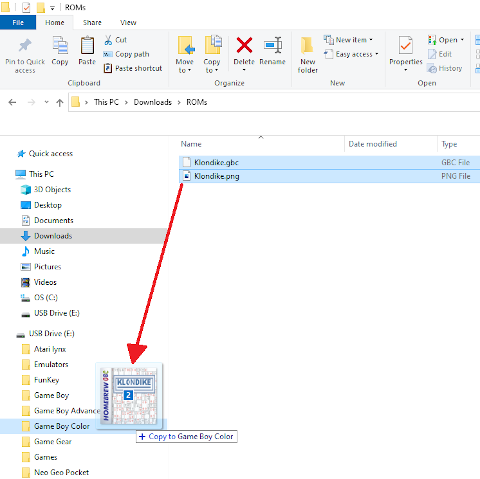 | Drag & drop the ROM file and optional artwork file into the folder corresponding to the emulated console in this USB drive on your computer The artwork file must have the same base name as the ROM file with a .png or .jpg extension. It is recommended to resize the artwork to a maximum dimension of 240px (big files will make scrolling less fluid on the launcher) An extensive list of artwork files (already resized to 240x240) has been made by Coolie Coolster here. An otherwise complete list of artwork can be found here. |
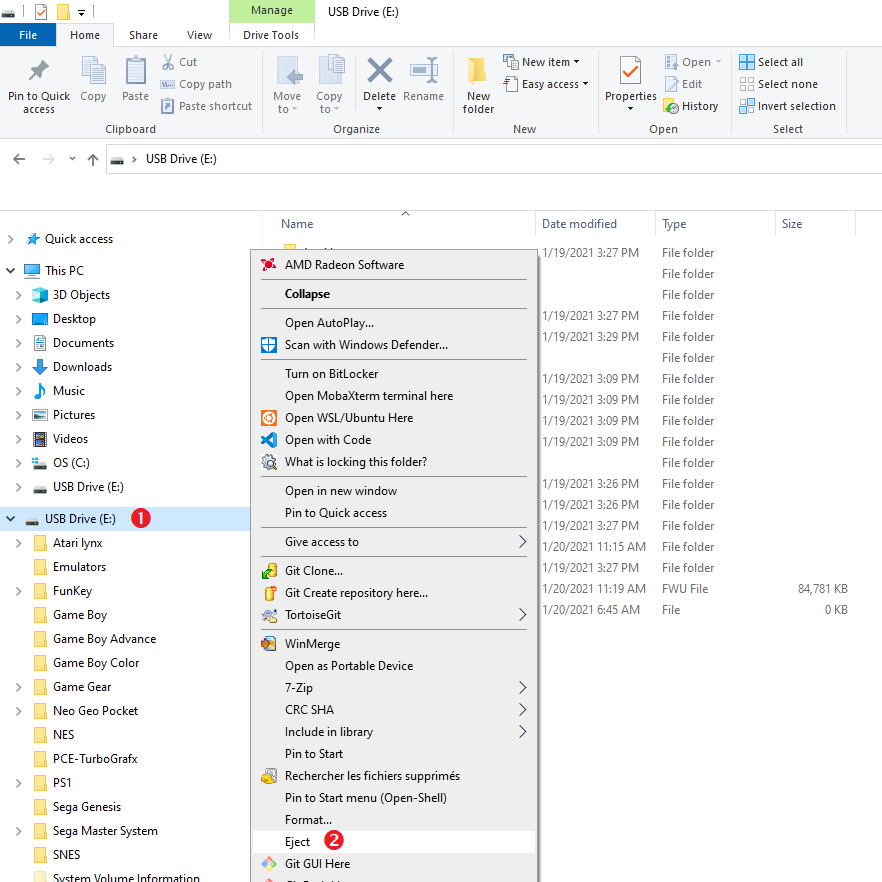 | Eject cleanly the USB drive from your computer |
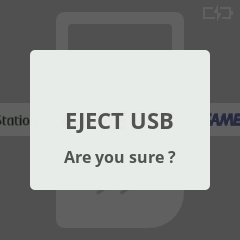 | Back on the FunKey S, at the "EJECT USB" menu entry, press the key twice to confirm |
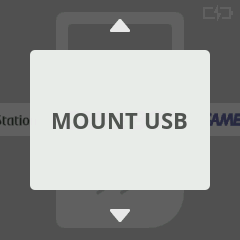 | Press the key to return to the launcher screen |
Of course, you can remove games from the FunKey S console as you would do with a USB memory stick, too!