Add OPK Files
OPK (Open PacKage) files are archive files that contains emulators, standalone games, applications or utilities along with all their associated resources like icons packed into a single file that does not require installation to be able to run them.
Note
In the current release of the FunKey OS (DrUm78's version), the OPK files are available both for the GMenu2X and RetroFE launchers. See documentation here.
7-Zip can be used to extract OPK files, and Open Package Creator is a useful tool if you want to re-package an OPK or customize icons, add additional games and much more.
Connect your FunKey S console to your computer and add OPK files as simply as you would do it with a simple USB memory stick:
| Display | Action |
|---|---|
 | Connect the FunKey S to your computer using the provided micro USB cable, then open it to turn it on |
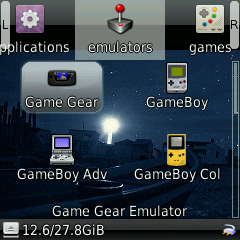 | At the launcher's main screen (example here with GMenu2X), press the key |
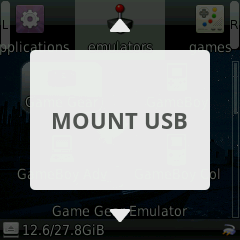 | Press the or keys until you see "MOUNT USB" |
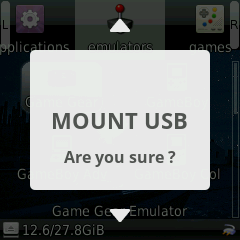 | Press the key twice to confirm |
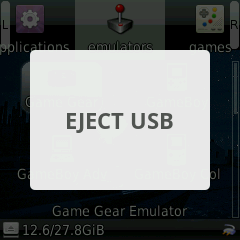 | "EJECT USB" is now displayed instead, now go to your host computer and open a File Explorer window |
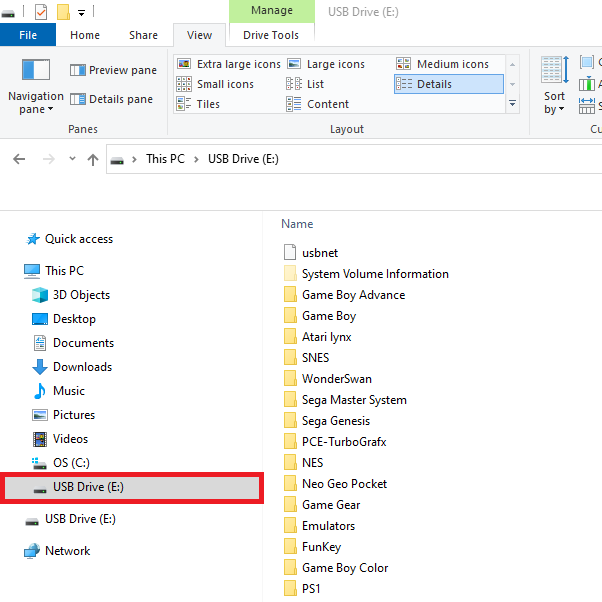 | You should see the FunKey S appear as an USB drive on your computer in the File Explorer (example here with Windows 10) |
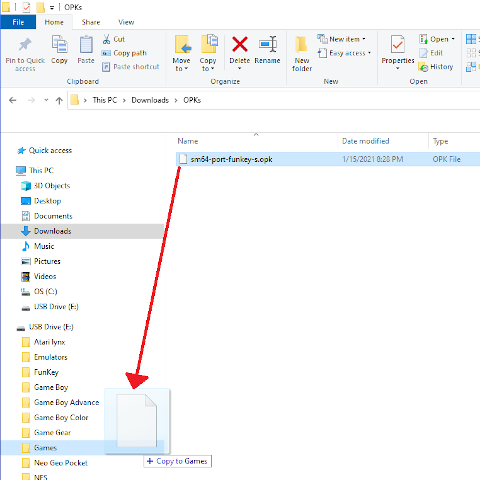 | Drag & drop the OPK file into any 1st-level folder1 in this USB drive on your computer and they will be automatically available on the FunKey S |
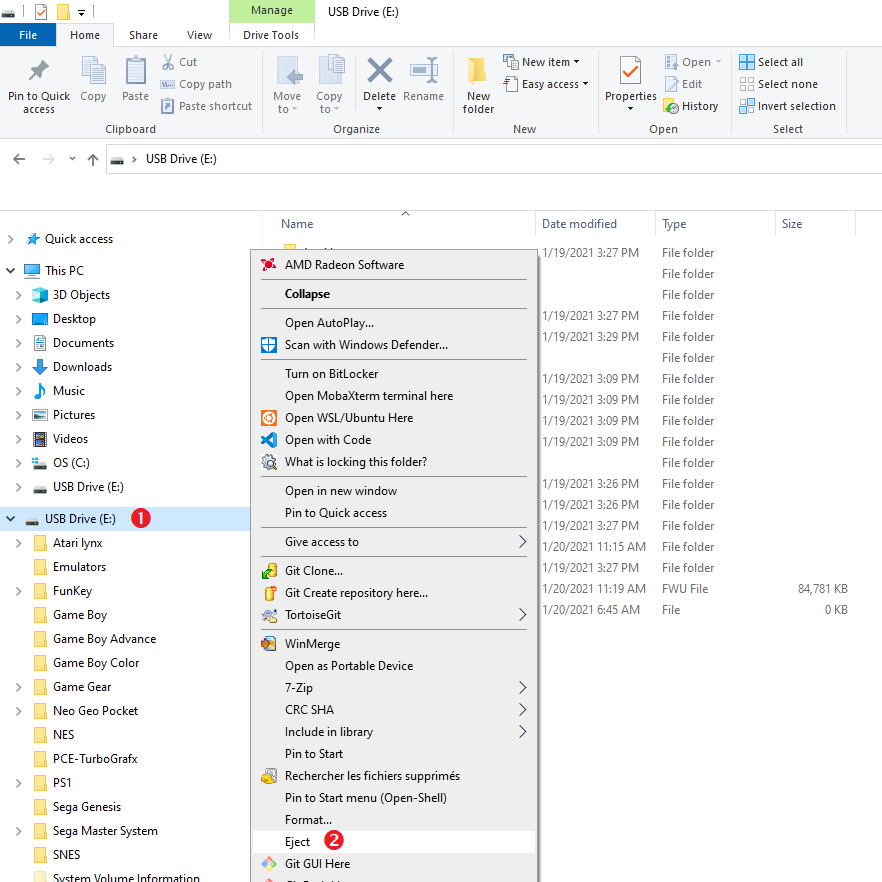 | Eject cleanly the USB drive from your computer |
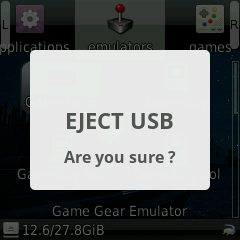 | Back on the FunKey S, at the "EJECT USB" menu entry, press the key twice to confirm |
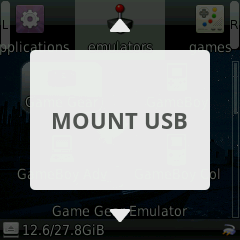 | Press the key to return to the launcher screen |
Of course, you can remove OPK files from the FunKey S console as you would do with a USB memory stick, too!
-
You can create additional 1st-level folders in order to organize your OPK files just like you want. ↩