Change the Buttons
You FunKey S is delivered with 4 extra sets of buttons (red, blue, yellow and green) so that you can customize them at will. It only requires a standard Phillips screwdriver (PH0), tweezers and a knife or scissors for cutting up the plastic holding the new buttons together.
Note
Be careful when opening up the console. FunKey Project is not responsible for any damage done to your console when changing the buttons.
STEP 1 - Removing the screws¶



Using a standard Phillips PH0 screwdriver, remove the 2 screws on the back of your FunKey S.
Warning
Be careful to use the correct screwdriver head size and type to prevent damaging the screws (do not use JIS screwdrivers). FunKey Project is not responsible for replacing damaged screws.
STEP 2 - Opening up the console¶


Carefully remove the plastic back of the console by pulling up the hinge side first
STEP 3 - Removing the keychain lanyard¶



Carefully remove the keychain lanyard and its axis by pulling gently (it may fall off when opening).
Warning
The axis is a small part, be careful not to loose it.
STEP 4 - Removing the LR buttons¶



Carefully remove the L/R plastic buttons by gently pulling them out of their axis
Warning
Be careful not to damage the L/R switches on the circuit board!
STEP 5 - Unplugging the battery¶


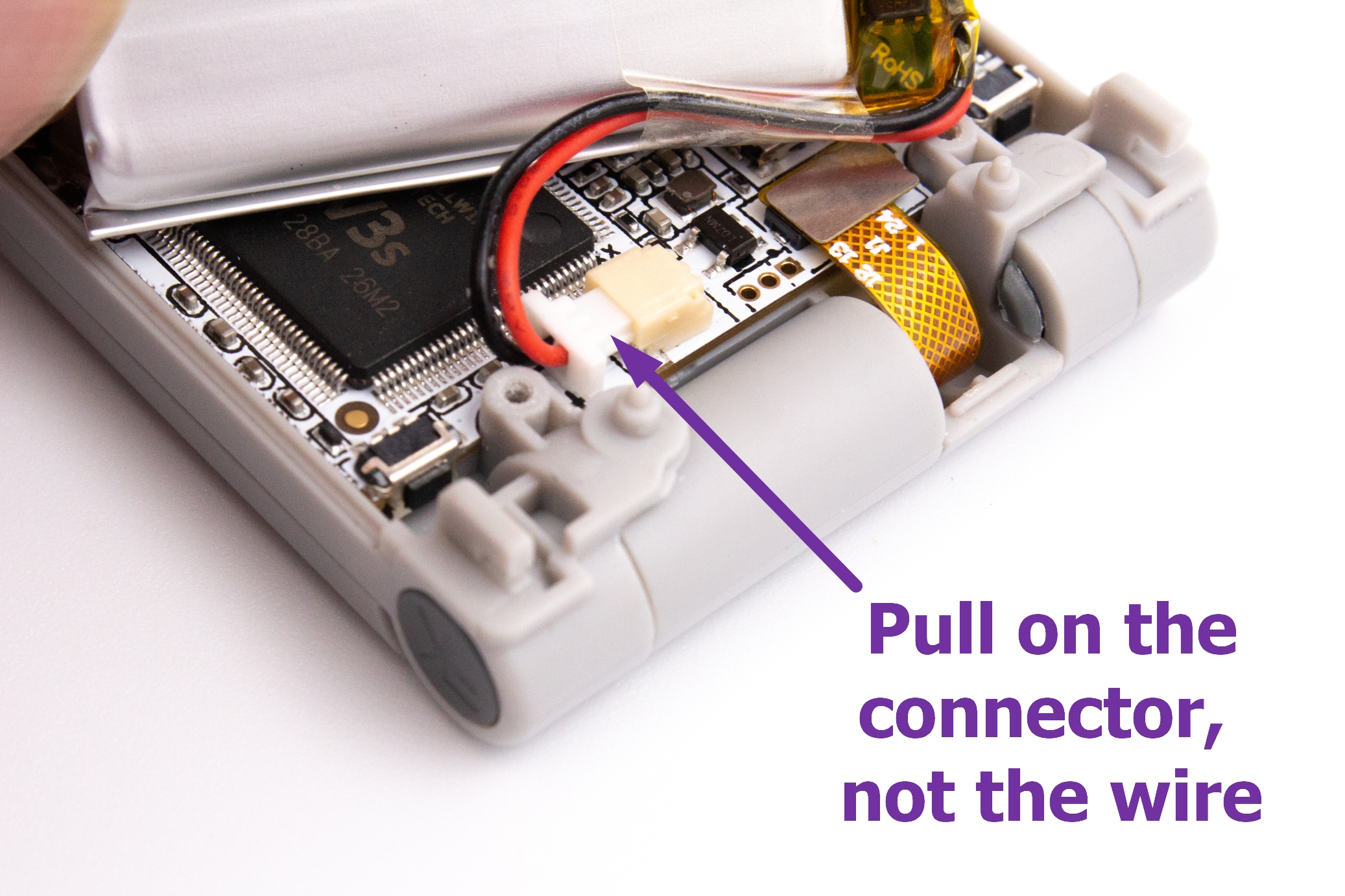
Note
This step is not required for changing the buttons, but we still advise it. You can however jump to the next step and not unplug the battery.
Lift the battery and pull gently by the top of the circuit board to unplug the battery. The battery may be stuck to the processor with double-sided adhesive, it's perfectly normal if you have to lift with a bit of force to unstick it.
Warning
Be sure to pull on the connector and NOT the wires when removing the battery. It is recommended to use tweezers.
STEP 6 - Unplugging the screen¶



Now that you have access to the circuit board, you can unplug the screen.
Warning
This connector is fragile, unplug it vertically without force. It is recommended to use tweezers.
STEP 7 - Removing the circuit board¶



By grabbing it by the hinge side, gently pull up the circuit board from the plastic casing.
STEP 8 - Removing the buttons you wish to change¶


Remove the buttons from their socket. It is recommended to use tweezers.
STEP 9 - Separating the new buttons¶
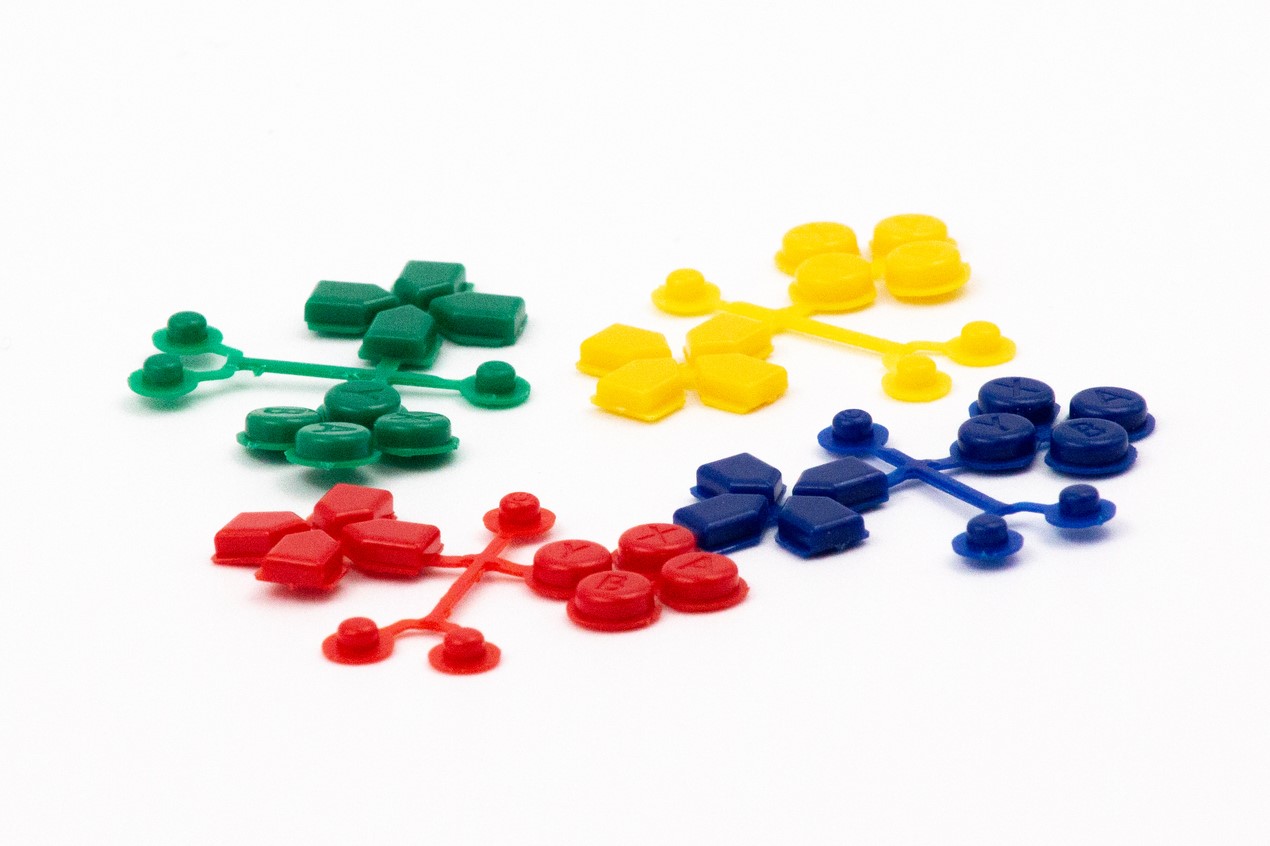


Cut up the buttons from the four sets of colors included with your FunKey S.
In this exemple one of the A/B/X/Y button is cut from each color.
Warning
When replacing a specific button, for example the top arrow, you need to get the same exact button (top arrow). For example a left arrow should not replace a top arrow or the console might not close properly when reassembling it.
STEP 10 - Assembling the new buttons¶



Reassemble the new cut buttons in their hole.
STEP 11 - Reassembly¶



Insert first the speaker into its location in the casing before putting the circuit board back in the case, like in the pictures.
Reassemble the console by following the previous steps in reverse order.
Warning
Be careful not to damage the switches on the circuit board when putting back the L/R plastic buttons.